✨ Overview
This feature allows you to create ticket panels that include custom questions users must answer before a ticket is created. Their responses will be included in the initial ticket message, providing context right from the start.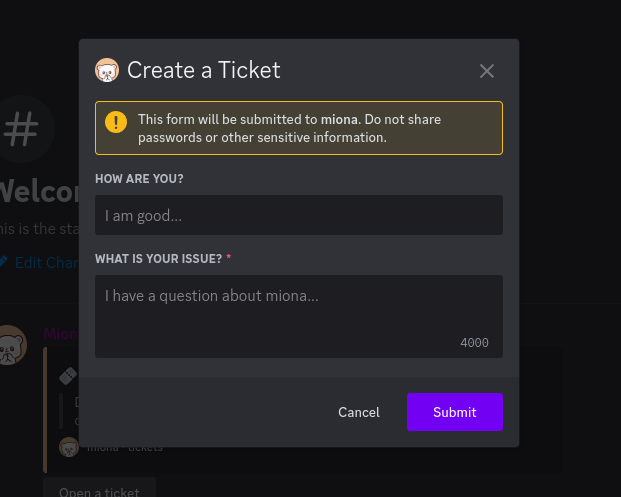
🎛️ Creating a Panel with Questions
To begin, you’ll need to create a Panel with Questions. Only this panel type supports adding custom questions.- Choose a default category where the tickets will be created
- Add your custom questions
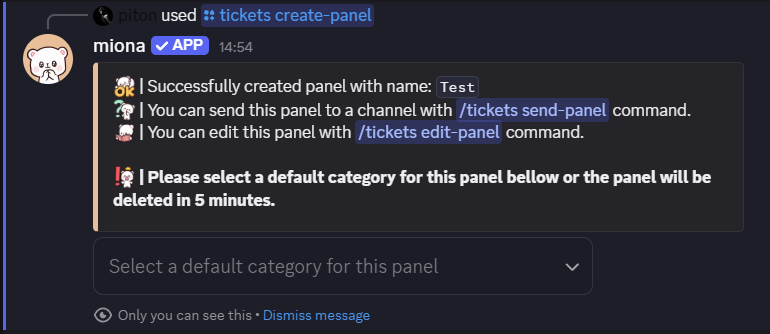
📤 Sending the Panel to a Channel
After setting up your panel and questions, make sure to send the panel to a specific channel so users can interact with it:Need help sending your panel? Check out the Panel Setup Guide for detailed instructions.
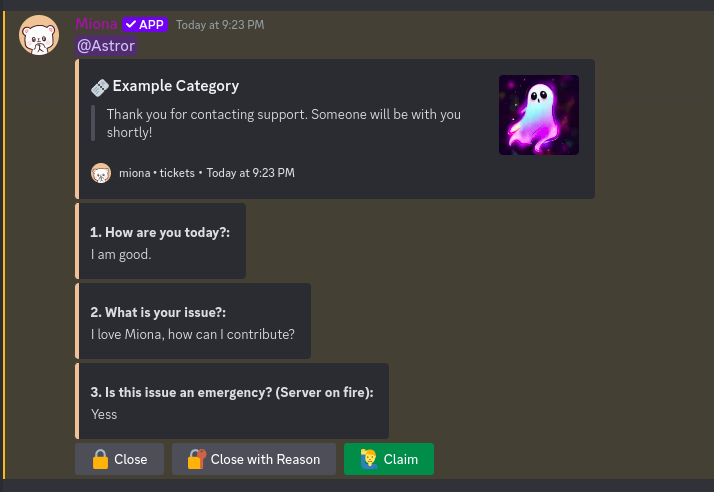
⚙️ Managing Panel Questions
➕ Add a Question
To add a new question to your panel:➖ Remove a Question
To remove a specific question from a panel:✏️ Edit a Question
To modify an existing question:📋 List All Questions
To view all the questions currently assigned to a panel:✅ You’re all set! Enjoy your fully customizable ticketing system.

