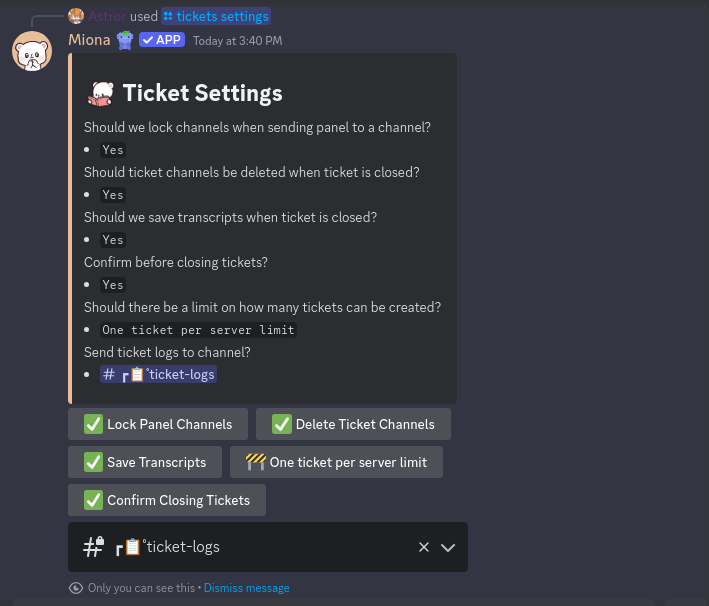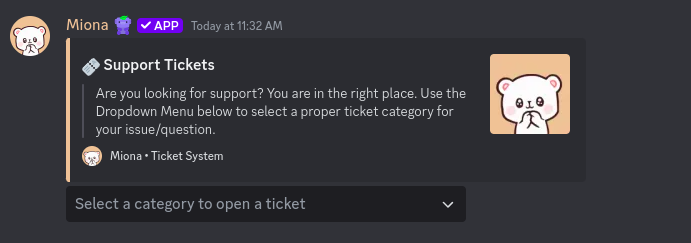
🛠️ How to Set Up a Panel
Start by creating a panel with the following command:Available Panel Types:
- Panel with Select Menu (Dropdown)
- Panel with Buttons
- Panel with Questions
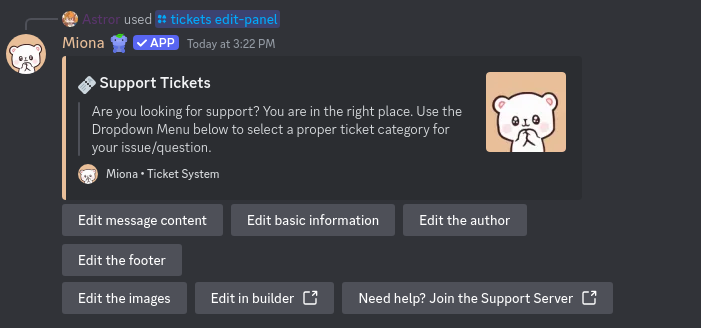
Some elements like the footer may require premium to edit.
- Add at least one category.
- Send the panel to a channel using:
⚙️ Additional Panel Features
📨 How to Change the Welcome Message
Edit the message users see when they open a ticket: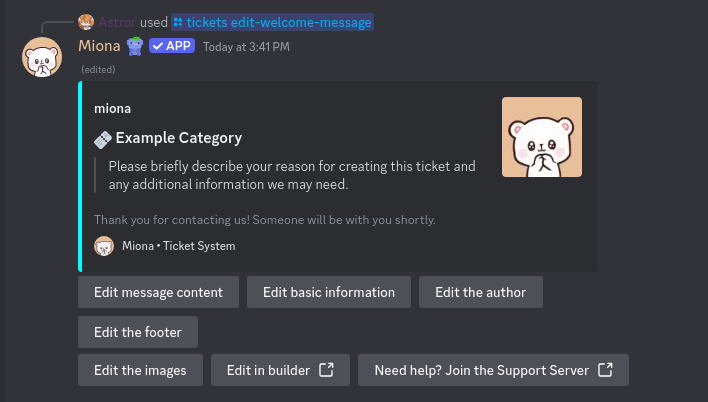
👥 Managing Access Roles
Access Roles are roles that can view and manage tickets in a panel. You can add or remove roles as needed. Add a role with access to tickets:🔔 Managing Ping Roles
Ping Roles are roles that will be notified when a ticket is created. You can add or remove roles as needed. Add a role to ping when a ticket is created:🧾 Customizing Ticket Channel Names
Change the naming format for ticket channels:⚙️ Global Ticket Settings
Change global settings that apply to all panels:- Lock panel channel (Yes/No)
- Auto-delete ticket channel when closed (Yes/No)
- Save ticket transcripts (Yes/No)
- Confirm before closing tickets (Yes/No)
- Limit number of tickets per user (Server/Panel/Category/Unlimited)
- Set a log channel for ticket activity